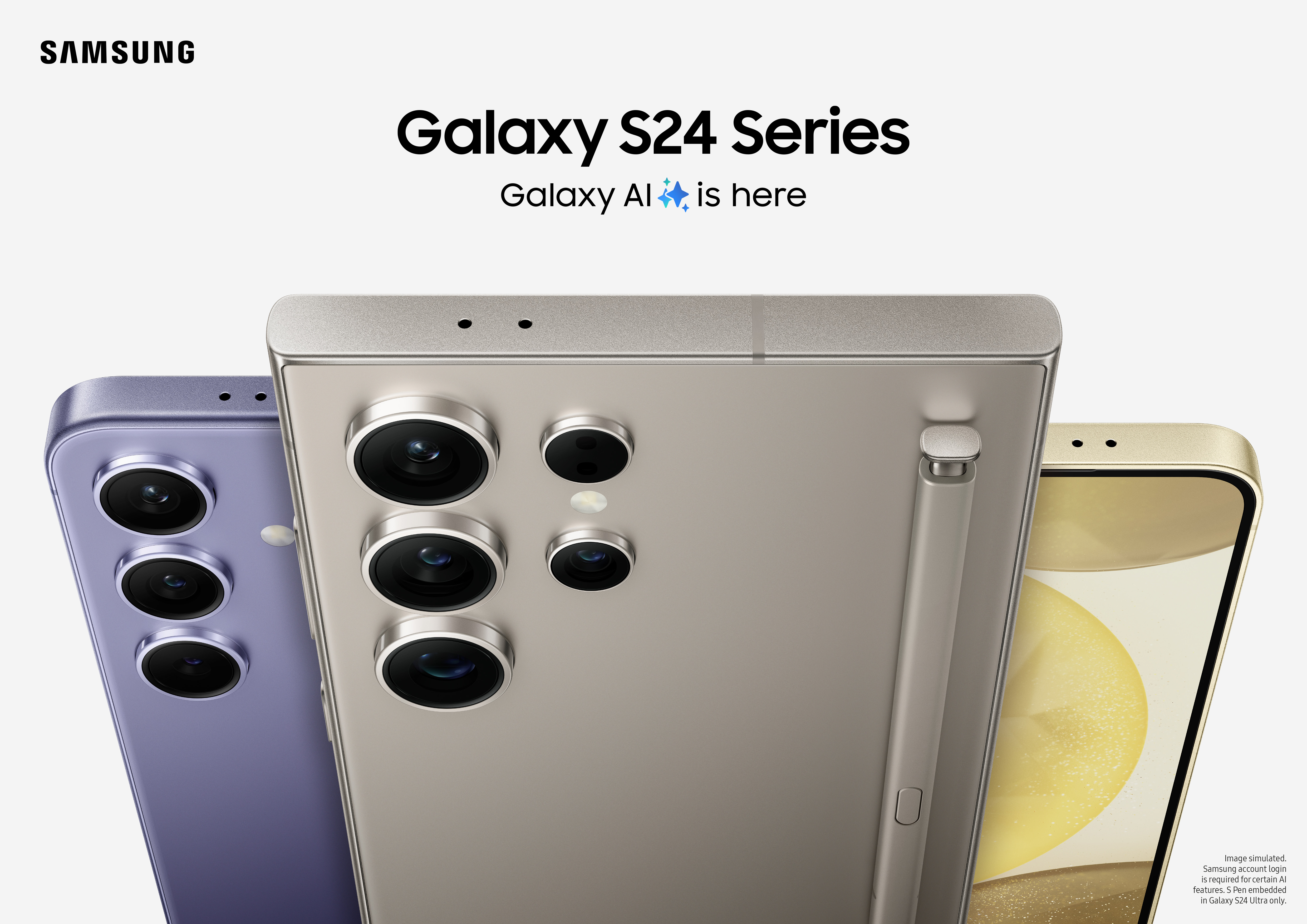Embark on a journey to unlock the full potential of your Samsung Galaxy S24 Ultra with One UI 6, as we delve into 20 indispensable features that will elevate your smartphone experience. From crafting AI wallpapers to coordinating accent colours, optimizing notes with AI, and beyond, discover how these handy features can revolutionize the way you interact with your device. Whether you're aiming to streamline productivity, enhance creativity, or simply make everyday tasks more efficient, our guide will empower you to harness the power of your Samsung Galaxy S24 Ultra like never before.
- Craft AI Wallpapers: Elevate your device aesthetics by utilizing Samsung Galaxy's AI-powered wallpaper generation feature. Access it via Settings > Wallpaper and Style, then tap "Change Wallpapers." Opt for "Creative," followed by the "Generative" folder to select a style and generate images based on commands. Choose your preferred option or refine commands for a bespoke selection.
- Translate in-person conversations: Utilise the new Live Translate feature to let you translate conversations with someone who speaks another language. Both participants can view subtitles on screen and hear translations read aloud.
- Translate text in pictures, signs, documents, and more: Translating text just got much easier. Using One UI 6, you can instantly translate text wherever you find it. Simply point your camera at some text and press the ‘T’ button to translate. It is also possible to translate text in images within the gallery section.
- Optimise Notes with AI: Streamline notetaking with Samsung's AI-powered features in Note Assist. After surpassing 200 words, tap the star icon to access options such as Auto-Format, Summarize, or Correct Spelling, enhancing productivity in meetings and discussions.
- Automatically transcribe voice recordings: Samsung’s Transcript Assist feature can now be used to convert recordings on meetings, lectures or voice notes into text. Transcript Assist will even go on to summarise your notes, so you can quickly review them.
- Customise the Side Button: Tailor your device experience by replacing the default Bixby launch function with the power menu. Navigate to Settings > Advanced Features > Side Button to optimize functionality in alignment with your preferences.
- Unlock Widget Shortcuts: Access essential widgets directly from your lock screen clock, enhancing productivity and convenience. Customize these widgets in Settings > Lock Screen and AOD > Widgets to streamline access to key information and applications.
- Advanced Intelligence Settings: Get full control over which AI features you want to use, and how they process your data. Want to block online processing of your data? One UI 6 lets you do it with a single tap.
- Retrieve Missed Notifications: Maintain oversight of missed notifications for comprehensive communication management. Access this feature in Settings > Notifications > Advanced Settings > Notification history, enabling prompt follow-up actions.
- Optimise Battery Charging: Extend battery longevity and device reliability by implementing charging optimization measures in Settings > Battery > Battery Protection, safeguarding against premature battery degradation.
- Swipe for Screenshots: Streamline content capture processes with palm swipe gestures for effortless screenshotting. Enable this functionality in Settings > Advanced Features > Motions and Gestures, ensuring seamless integration with your workflow.
- Activate Split Screen with a Swipe: Empower multitasking capabilities by enabling a split-screen view through intuitive swipe gestures. Configure this feature in Settings > Advanced Features > Multi-Window, facilitating efficient task management.
- Utilise Pop-Up View: Enhance productivity with pop-up view functionality for enhanced multitasking capabilities. Activate this feature in Settings > Advanced Features, optimizing workspace utilization for increased efficiency.
- Edit Photos with AI: Leverage AI-powered editing tools in the Gallery app to enhance visual content and streamline image manipulation tasks, ensuring high-quality presentation materials for professional engagements.
- Drag and Drop Photo Subjects: Simplify content creation workflows by effortlessly manipulating foreground subjects in photos, enhancing creative control and optimizing visual storytelling processes.
- Summarise Webpages with AI: Expedite information processing and decision-making processes with AI-driven webpage summarization tools in Samsung Internet, facilitating efficient knowledge acquisition and resource utilization.
- Use Google Circle to Search: Harness Google's advanced image recognition capabilities by circling items in images for seamless search and identification, enhancing research and information retrieval efforts.
- Check and Adjust Message Tone: Ensure optimal communication tone alignment with AI tone-checking features in Samsung Keyboard, fostering clear and effective message delivery across professional interactions.
- Rotate Home Screen to Landscape: Enhance user experience and optimize screen utilization by enabling landscape mode for the home screen, facilitating seamless transition between device orientations for enhanced productivity.
- Enhanced data protection: Worried about your data getting into the wrong hands? One UI 6 allows you to activate end-to-end encryption for data synced to Samsung Cloud.
To learn more about the Samsung Galaxy S24 Ultra, click here, or talk to the Onecom team today on 0330 1355 241 to reserve yours!